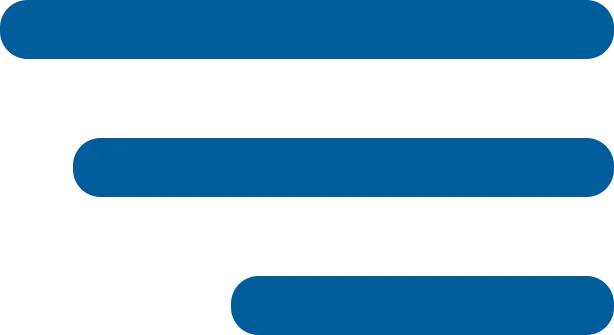In today’s digital landscape, understanding the security posture of your network is more important than ever. One of the essential tasks for any IT professional or network administrator is scanning the network to identify active hosts and open ports. Traditionally, tools like Nmap have been the go-to solutions for this purpose. However, did you know that PowerShell, a powerful scripting language built into Windows, can be leveraged to perform network scans as well? In this post, we’ll explore a versatile PowerShell script designed to scan networks, identify active hosts, and detect open ports.
Why Use PowerShell for Network Scanning? PowerShell is a powerful and flexible scripting language that’s available by default on Windows systems. By using PowerShell for network scanning, you can:
- Quickly assess the security posture of your network.
- Customize the script to meet your specific needs.
- Avoid the need for third-party tools, keeping everything in-house and secure.
Introducing the Network Sweep Script Our PowerShell script is designed to perform a network sweep to identify hosts and open ports. It allows you to specify an IP range or a single IP address, an optional output file to save the results, and a list of ports or a range of ports to scan.
Key Features:
- IP Range and Single IP Scanning: Scan either a single IP address or a whole range of IP addresses.
- Port and Port Range Scanning: Customize the ports to scan, either by specifying individual ports or a range.
- Optional Output to File: Save the results to a file or simply view them on the console.
Script Breakdown: Here’s the complete PowerShell script:
powershell
param (
[string]$IP,
[string]$outputFile = "", # Making the output file optional
[string]$Ports = "21,22,23,80,443,3389" # Adding an optional ports parameter
)
# Function to display usage instructions
function Show-Usage {
@"
Usage:
.\NetworkSweep.ps1 -IP [-outputFile
How to Use the Script:
- Download or Copy the Script: Copy the script code provided above into a file named NetworkSweep.ps1.
- Run PowerShell as Administrator: Ensure you have the necessary permissions to execute scripts.
- Execute the Script:
To scan an IP range and save results to a file:
.\NetworkSweep.ps1 -IP “192.168.1.0/24” -outputFile “ScanResults.txt”
To scan a single IP and display the results on the console:
.\NetworkSweep.ps1 -IP “192.168.1.100”
To specify a custom range of ports:
.\NetworkSweep.ps1 -IP “192.168.1.0/24” -Ports “80-90,443”
Conclusion: By leveraging this PowerShell script, you can efficiently scan your network and detect any open ports or active hosts. It’s a great way to perform quick audits and checks without needing third-party tools. Feel free to modify and adapt the script to suit your needs, and always ensure you have proper authorization when scanning networks!Call to Action: Do you have any suggestions for enhancing this script further? Leave a comment below, or feel free to reach out to us. If you found this guide helpful, don’t forget to share it with your network!